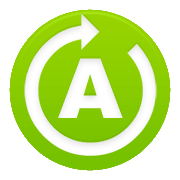FAQ
Where is Android-Sync
It is here, in your system tray.
Try to double click on the green icon!
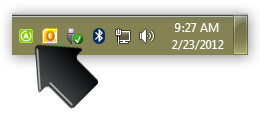
Not enough system resources error
You need to ensure that the [Personal Folder] is set as the default data file under [Mail] settings in Windows [Control Panel]. To Do this, please follow these instructions:
1. Open [Control Panel]
2. Double click on [Mail]
3. Click on [Email Account] or [Data Files]
4. From the dialog window, select the [Data Files] tab
5. Select the correct data file and click [Set as Default] as the following screen shot:
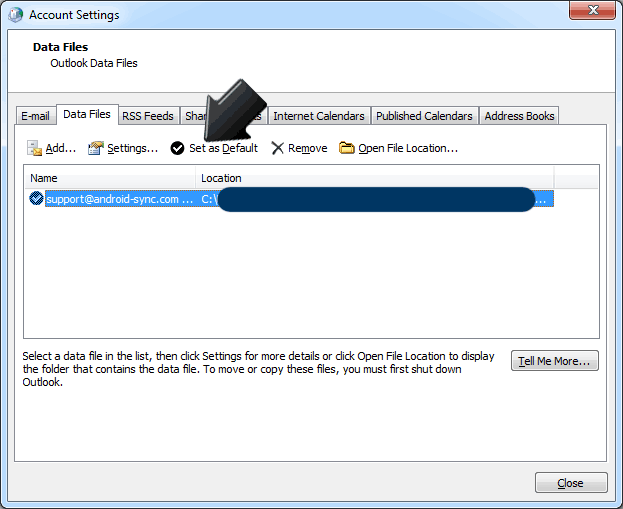
Non-English characters garbled
PLEASE BACKUP YOUR CONTACTS AND APPOINTMENTS FIRST! THE GARBLED CHARACTERS MAY TRANSFER BACK TO YOUR OUTLOOK AFTER THE LANGUAGE AND REGION SETTING IS CHANGED.
Non-English characters turns into “?” after sync.
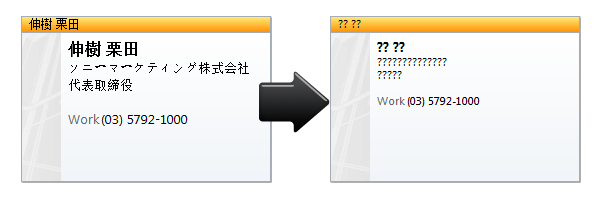
You need to correct the “Language and Region” settings from the Windows Control Panel.
1. Open the Control Panel from Windows. And click on the “Clock, Language and Region”.
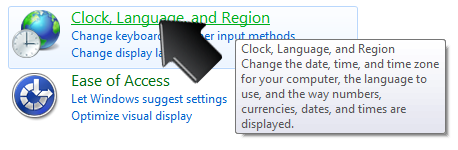
2. Click on the “Region and Language”.
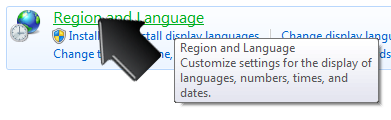
3. In the new window, choose the correct language and country from the “Format” field.
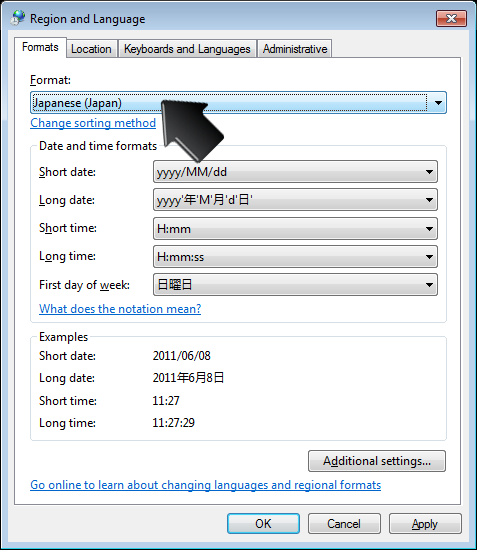
4. PLEASE MAKE A BACKUP OF YOUR CONTACTS AND APPOINTMENTS BEFORE TRYING TO SYNC AGAIN.